Welcome to Roundtable's quarterly release notes! We've introduced exciting new functionality, including new search capabilities and more engaging ways to interact with resources and discussions. Let’s get to it.
Easily find the people and information you need with a single search across all the content in your Roundtable spaces. Accessed via the top of your screen, you can easily search for posts, comments, resources, members, and events.

Members can now view attached resources directly within the Roundtable interface. This means no more switching between applications or waiting for downloads just to take a quick look at a file.


If you need to keep a resource for offline use, simply download it to your device with a single click. Members can copy a link to the resource directly to their clipboard, allowing for quick and easy dissemination of information. File types with supported previews include Docs, PDFs, Presentations, Images, and Videos.
Elevate your video content with our captioning feature that not only generates captions automatically but also makes them fully searchable and interactive. This feature ensures that videos are accessible to everyone by providing clear and accurate captions.


Members can quickly locate videos by searching for keywords that appear in the video captions. This means your members can find the exact content they need in seconds, without requiring additional time spent tagging or describing the video.

Upload: Simply upload your video to the Roundtable platform.
Automatic caption generation: Our technology automatically generates captions for your video, synchronizing them accurately with the audio.
Search: Members can search for keywords within the captions to quickly find the content they’re looking for.
Receive an email notification from Roundtable and want to send a quick response without logging in? We’ve got you covered! As part of our theme of “meeting you where you are”, members can reply via email to “New Post” and “New Comment” notifications and their email will be posted as a reply on that comment thread.



This feature is enabled by default and can be disabled by a Community Manager on the “Edit Community” screen. This also works for “New Message” notifications – respond to the email notification to send a message in the message thread.
All members can now invite new participants to join their Roundtable community. This allows every member to contribute to expanding the network and takes the burden off of administrators.

While any member can send an invitation, all invitees (unless invited by a Community Manager) must still request to join the community. This request will then be reviewed and either approved or denied by a Community Manager
Both the invitee and the Community Manager will receive notifications that include the name of the member who extended the invitation. This transparency helps maintain clear communication channels and accountability within the community.


The member who created the invitation will be kept in the loop regarding the status of their invite, and will receive notifications confirming whether their invitee has accepted or declined the invitation.

Enhance your posts with our new automatic link preview feature, designed to provide a richer, more engaging experience.


Automatic detection: Whenever you include a link in the body of your post, our system automatically generates a preview of the link. This preview provides a snapshot of the linked content, giving your audience a quick glimpse of what to expect.
Editable previews: You have control over the link preview. If you prefer not to show the preview, you can easily delete it when creating or editing your post. Keep in mind that deleting or modifying the link in the text body will not remove the link preview; it must be manually removed from the preview section. Only one link preview is displayed.
We’ve also introduced a new feature to enhance the visibility and accessibility of attached resources in posts and comments.

Visual previews: When you attach resources such as PDFs, Docs, or PowerPoint files to your posts or comments, a thumbnail preview of the file will now be displayed. This visual representation helps users quickly identify the content of the attachments at a glance.
Easy identification: Thumbnails provide an instant visual cue about the type and content of the attached files, making it easier for users to decide whether to open and explore the resources.
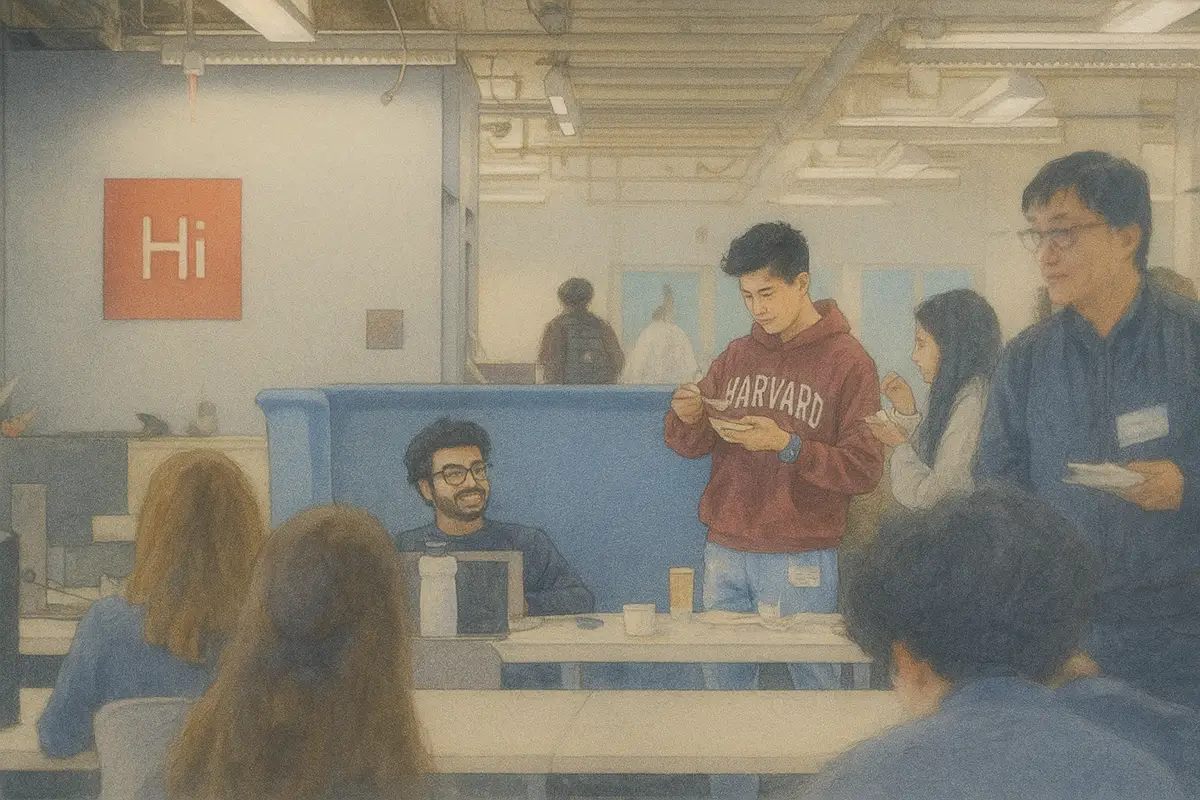
Subscribe to our blog today for Roundtable news and product announcements, straight to your inbox.